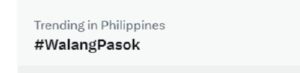Guest Post by Nikes Alviz
USB Flash drives and hard drives are very popular nowadays. They are handy, portable and used anytime when needed. It is very practical to own one especially when you need to carry your back files so you can access them anytime.
These devices by default can be removed without the use of the “Safely Remove Device” icon on the system tray. However, some devices sometimes use disk caching to improve performance. It is necessary to use the “Safely Remove Device” icon when a device use disk caching so as not to lose important files.
But have you ever experienced safely removing your usb flash drive or hard drive then an error flags like this:
“The device ‘Generic volume’ cannot be stopped right now. Try stopping the device again later” in Windows XP or this:
in Windows Vista or Windows 7
Even you close all application, close all windows but when you try again, this annoying error message remains. This is because there is a hidden application still accessing your drive in the background.
To resolve this problem, follow this simple systematic procedure:
1. Download this free utility from a third-party website at this address:
http://www.sysinternals.com/Utilities/ProcessExplorer.html
Do not worry, this file is safe and approved directly by Microsoft.
2. Open the file from you download directory. If you are using Windows Vista or Windows 7, right click and choose “run as administrator”
3. At the main window, click “Find” and choose “Find Handle or DLL”
4. A window will appear, type in the box the drive letter of your USB mass Storage Device. For example, if your USB mass storage device is designated as drive “H:”, then type “H:” at the box provided and click “Search”
5. A list of processes will appear on the lower part of the window, find processes that are labeled as “Handle” under the TAB “PID”
6. Once the processes are identified, find the handle showing only the root drive letter of the USB storage device, for example, “H:”
7. Double click the drive letter of the handle, and it will show the process using the drive on the main window.
8. Right click the process, and choose “Close Handle” and choose “YES”. After it close the process, close the Process Explorer.
9. Try to eject your USB storage device at the system tray.
10. Congratulations, you have successfully ejected your USB Mass Storage Device!